Installation¶
Downloading¶
Chinese Text Analyser is supported on all versions of Windows from Windows XP (Service Pack 3) onwards. Native versions are also available for macOS and Linux.
You can download the latest version here.
Once downloaded, double click the install file exe and follow the prompts.
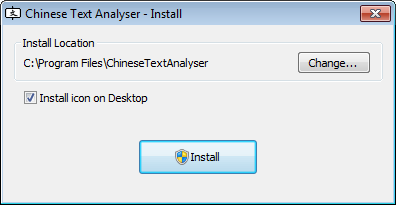
If you are upgrading from a previous install, it is safe to reinstall over the previous version. All your configuration settings and vocabulary will be preserved.
By default, Chinese Text Analyser will install itself in Program Files and you will need to give the installer permission to write files to this location.
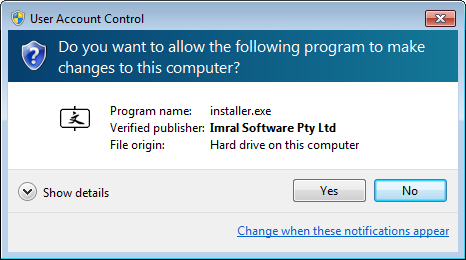
Click ‘Yes’ to give Chinese Text Analyser permission and continue with the installation.
Portable Installation¶
You can also install Chinese Text Analyser as a standalone program capable of running from a USB drive or similar.
To do this, first install Chinese Text Analyser to your location of choice. Then browse to
the install folder, right-click on cta.exe and choose Create Shortcut.
Now right-click on the shortcut, choose properties, and then in the Target
field add the text --portable to the very end of the target.
When you run Chinese Text Analyser from the shortcut, all program data, configuration settings, and vocabulary will be saved in a sub-folder of the installation folder.
Note
The portable feature is only available if you have purchased a licence, and will not work with the free trial.
Free Trial¶
Chinese Text Analyser comes with a 14-day free trial. If you wish to continue using the program after that, you will need to purchase a licence.
Licenses can be purchased from the main website, and are valid for any computer where you are the primary user.
Registration¶
After you purchase a licence for Chinese Text Analyser you will be sent an email containing a licence file as an attachment.
To register your copy of Chinese Text Analyser:
Save your licence file to a location on your computer (e.g. your desktop).
Launch Chinese Text Analyser, and click the
Enter Licencebutton.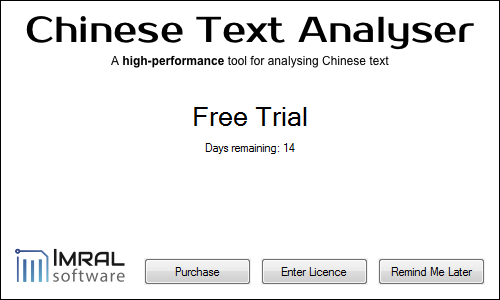
Click the
Browsebutton and select the licence file you previously saved from your email.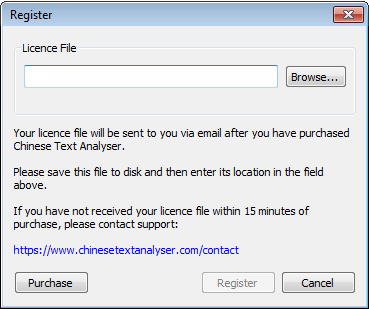
You will be shown the licence details, and you should click
Registerto complete your registration.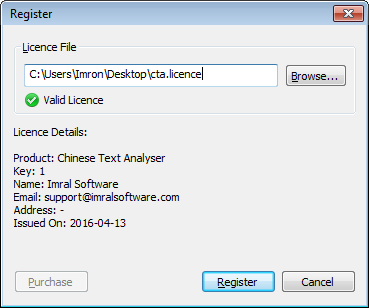
Note
If you select your licence file but the
Registerbutton is disabled or there is a message saying the licence is invalid, please contact support.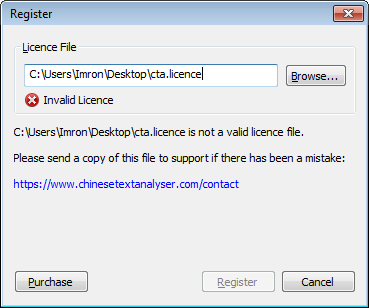
Once you have successfully registered Chinese Text Analyser, click
Closeto close the registration dialog and start using the program.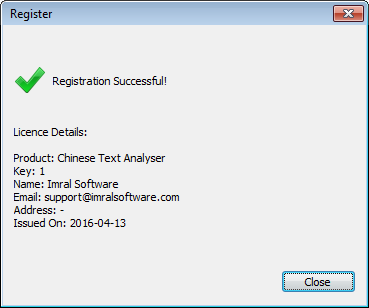
It is now safe to delete the licence file you saved on your computer. Chinese Text Analyser will keep its own internal copy.
You can have your licence file re-sent to you at any time by visiting the support page of the Chinese Text Analyser website.
Welcome Dialog¶
The first time you run Chinese Text Analyser you will be presented with a welcome dialog that allows you import lists of words you already know, either from a file, or based on a specific HSK level.
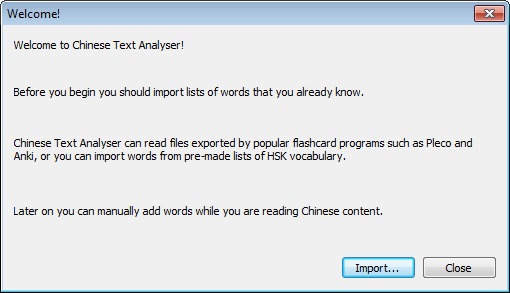
To learn more about importing words, see Importing Words